The mouse, the little rodent that sits next to our computer.
It makes our lives a million times easier.
The little rodent also gives us the ability to play games.
And, in this case, the little rodent is extremely ugly.
When modders want to mod something, the mouse usually doesn’t come to mind.
It’s always the case, the optical drives, or even the monitors.
Mice are often left out of the picture, however…
|  |
For me, a mouse mod seemed perfect for my system.
It blends well with the rest of my components.
I’m attempting to mod the mouse by drilling holes in it that will shine through with the light from the LED.
So obviously, this mod needs an optical mouse.
Next I will paint the mouse completely black.
The third step I added an LED to my existing one, so there were 2 LEDs inside my mouse.
And finally I will add a few glass rods inside to beam the light to the outside, as seen to the right.
This mouse mod is extremely easy and costs very little money.
It will look great at your next LAN party, and since it isn’t performed very often,
it may even get you a few compliments, or at least eyes ;-).
Well what are we waiting for?
Let’sget started!
| Supplies | Here is a list of materials you will need to do the mod. However, what I have here may differ from you, based on the design of the mod, and the mouse itself.
| | The Mouse itself, with a detachable top (I think just about every mouse has a screw or two you can take off to reveal the inside | | A Drill or some sort, to help cutting the holes in the mouse. I found an X-acto knife will work also when there is no drill available, but time wise, a drill is much easier, and makes a much better circle. (I would like to thank Lance Wilson for letting me use his drill.) | | Drill Bits. It’s best to have them vary in size so you can drill holes of different sizes. For my mod, I used one of the smallest bits | | Vinyl Dye Spray Paint, found at your local AutoZone or any automotive parts store. |
| Also, a screwdriver is needed to open your mouse. I assume everyone knows what a screwdriver looks like, so I will not take a picture of one. | | A glass rod for making cool light effects, found at Home Depot. | | I also bought a yellow LED to add to the mouse because I wanted it to give out different colors when I’m done.
RadioShack offers these for less than 3 dollars each.
When painting or drilling, an old piece of wood or platform may be helpful so you don’t drill or paint marks on the floor or table.
That’s all the supplies you need!
For me, this all added up to about less than 10 dollars US.
The Paint was 4.49, and the rods are about a dollar per foot, and LED are about 2-3 dollars each, but I already had some laying around the house.
Now we have supplies out of the way, let’s get ready to cut the mouse! | |
| Cutting the Mouse |  | Since a mouse is relatively cheap and small, be creative with this step. Draw some designs out on paper or in your mind. If you want to cut shapes rather than circles, a Dremel may be your tool. But a word of warning with a Dremel is that the mouse is small and will be hard to hold with your hands while cutting. Have a partner stand by and help you, and hold the mouse top while you dremel away. If you have no friends or aren’t too handy with a dremel, a small file will be more accurate and much easier to handle. Before you do anything however, separate the mouse cover from the actual PCB before you drill. Take the screwdriver and loosen all the screws (normally found under the mice feet), then wiggle the mouse cover from the PCB. Be careful of the wheel; it may fall out, and I’ve found it’s excruciatingly hard to put back in place because of all its springs and connections.
| |
I first started my mod with a bunch of circles. Very small circles, with a 1mm drill bit. I made many of them (hence what my friend calls “chicken pox”). Then I drilled to larger holes off to the side, where the glass rods will be inserted to. This step came later; these pictures are just the small holes.
That is a picture of the drill bit in the mouse. This particular mouse cover was rather thick, so I applied pressure when I drilled. Drill as many holes/shapes as you like, then if you need to, sand the mouse. In my case, I had no need to do so, so I left it the way it was.
| | Here are a few pictures of the mouse after it was drilled | | That’s the whole cutting process! It is an easy process but makes a huge statement about the outcome of the mouse. Next, we get ready to paint the mouse. | |
| Painting |
Before I started to paint the mouse, I washed my mouse cover with water and soap and dried it with a paper towel. This was necessary because the mouse is very greasy with fingerprints, and oil doesn’t mix well with black paint. There will be blotches on the mouse after you apply the paint. This paint here was specially made for car interiors, such as seats and dashboards, so this paint is very hard to rub off. It also gives off a shine after the coats have being applied.
| |
This is everything I really needed to paint; an old piece of wood, my garage, the mouse cover and the paint itself. Notice there is a piece of duct tape on the mouse. I originally planned to save the Logitech symbol, but somehow that didn’t work out, so I ditched the idea after I painted. If you want to preserve your logo, do these steps, some of which I didn’t do:
*Make an oval that is actually an oval, and cutting it with scissors don’t help.
*Use duct tape because it is very easy to peel off even after 5-6 coats of paint.
*Be careful when you rip the duct tape off; don’t peel the coat of paint already on the mouse.
| |
If you want to be extra safe, like me, and don’t want lung cancer, go ahead and get a mask to protect yourself from the fumes. These fumes are very, very dangerous in terms of inhaling and contact with skin. Let’s paint! Muahahaha…
|  |
Here is my first coat of paint. It doesn’t coat the mouse all the way, because I only did 2 passes. These passes must be quick and light, because the paint spreads very fast, even though it may not cover every single side of the mouse. I waited for about 5 minutes between each coat. The nice thing about vinyl dye is that it dries extremely fast and will work on most if not all surfaces. On the second pass, I made it even lighter, which is pictured below.
|  |
Now it may be harder to tell the mouse from the board, because it is completely black. I waited for maybe 5 minutes this time, because I want the top of the coat to dry completely before applying another. The picture below was the 6th layer of paint.
|  |
Notice how shiny the paint is. That was no camera flash; that was the ceiling fluorescent light! The coats matched well and I was really impressed on how clear and reflective they were. A tip on painting is to be patient, and that paid off. After those 6 coats I realized the underside looked too bland, so I painted a coat there too. Now the mouse is completely black! One main reason I chose black paint is that the red really shines through those holes, and makes a huge statement when people walk past my computer. Now the painting is finished. What else must we do? Well I did some miscellaneous stuff to make it look even cooler. I added an LED, and put some glass rods in, which is displayed on the next page. | |
| Light it Up! |
You could leave the mouse as it is now, and it would look amazing. But I went one step further, and added an extra yellow LED in there, and also 2 glass rods to really diffuse the light. First the LED; I didn’t solder like many people do, even though it is a great option. I simply connected the metal contacts together from the red existing LED to the yellow one, and super glued the LED to the rod where the screw holds the bottom part of the mouse together with the top. It worked flawlessly. Since I don’t have much soldering experience, this did the trick. Now every time I move mouse, the two LEDs shine extremely bright, and cam be seen across the room with the mouse cover on. Here’s a picture of the LED positioning:
| | | The yellow LED is to the right of the red LED. The red LED is covered by a plastic covering, and that’s why it isn’t showing up; the yellow color is reflected off of that plastic. So now the LED is in place, how about the glass rods? That’s also very easy to do. Since the glass rod edges will diffuse the red and yellow together, there is no specific spot for where the rod has to be. So in those 2 huge holes I made on the cover, I simply cut the rod to a size where it meets the PCB and the moue top, blending it with the same kind of smoothness as the top itself.
| |
See that light out of the end of the rod? That’s really something eh? I marked the edge of the rod with a sharpie, and I filed the edge of that mark, and simply broke it. It you don’t have a file, then you can take the long route by finding a butter knife, pressure the blade on the glass, and do a sawing motion for about a minute. By then the rod should be breakable. Use your shirt or a tissue to break, so particles of glass won’t cut you. After that, insert the rods in, and dip a little bit of super glue on the sides so it will stick to the top of the mouse. If you superglue it to the PCB, it may cause damage when you try to open it up again. After that, just put the cover back on and screw in the screw. Make sure the mouse is snug and tight. I had some problems where the screw wouldn’t go in properly. Here’s a picture with the mouse mod complete.
| |
The ceiling light, the speaker light, everything is reflected off the top. It really looks different from the original beige mouse, and I think it really looks cool! The glass rods make a lovely shine on the outside of the mouse, and the yellow LED is clearly seen in this picture. | |
| Conclusion |
All in all, this mod was inexpensive, good looking, and a great experience. For the amount of time and money spent ($6.30 in my case), it was really worth it. There are endless possibilities to how to mod the mouse, and I have only taken one of them. The color of paint, design of holes, and the option of Lexan and Plexi are always present. I leave you here with a picture of before, middle, and after of the mouse I violated, and if you have any questions, go ahead and make a comment about it under the forums or drop me an email, found under Smurf (my handle) in the forums.
| | | Original Flavor | | | Crispy | | | Extra Crispy! | | |
| |



































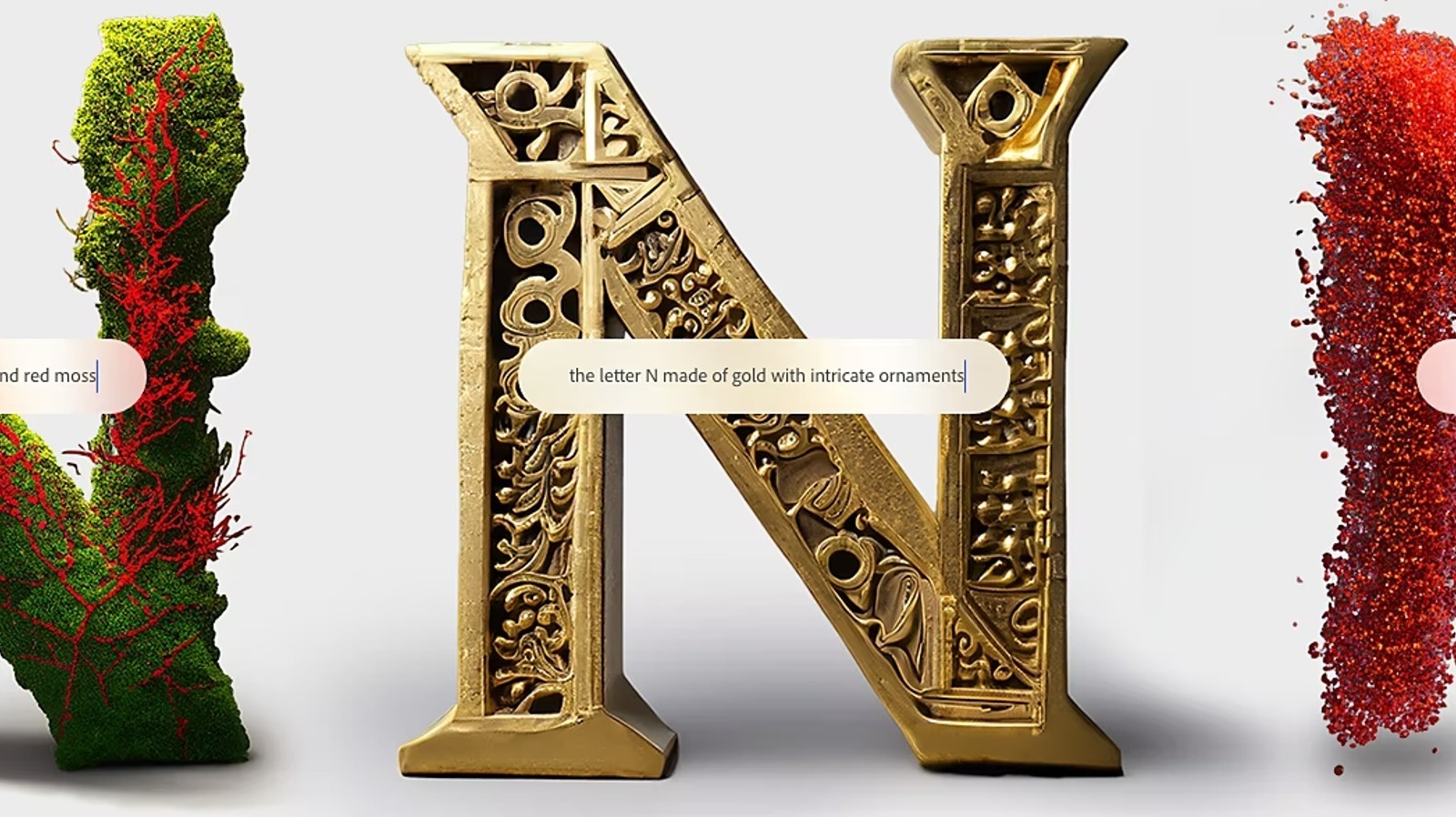




Sem comentários:
Enviar um comentário