Author: Dave Williams
Published: 22nd June 2002
Published: 22nd June 2002
"A shadowy flight into the dangerous world of a man who does not exist..."
Knight Rider, a cult TV series from the 80's, starred a gallant crime fighting hero who didn't exist, (!), and a talking car with a mind of it's own called KITT. The car, a black Trans Am, had one cool visual feature, it's front sensor, a red scanning light panning back and forth. This effect has proven so popular, it appears in various guises in numerous TV shows and films. Of course, if it looks cool then it doesn't take long before the PC modding community starts to add it to their repertoire of eye candy. So without more ado let's move on to my version of the "Knight Rider" effect.
This circuit has proven to be so versatile that I decided to make several variations of it and hopefully you should find one that takes your fancy. Due to the numerous permutations of the circuit, I have stuck to building it on a PCB. Of course you can build it on stripboard if you prefer but I will leave the design of that layout up to you. If you have never made a PCB before or find the prospect too daunting, I will be producing a beginners guide to making PCBs soon. It is really easy and generally quicker than using stripboard. It took me less than 1 hour to produce all the PCBs in this article. Read on...
The different versions are:
- The basic or classic effect. This uses 10 LEDs for the display.
- The "gated" version. This is the the same thing but the LEDs only light when there is a control input. Intended for use with the motherboards HDD LED. The idea being that the display only operates during HDD activity. This uses the 10 LED display.
- The basic circuit using 20 LEDs. This produces a dramatic visual variation by having the LEDs scanning in opposite directions simultaneously.
- The "gated" version with 20 LEDs producing the same effect as number 3.
- HDD activity meter. This produces an indication of the actual amount of HDD activity. I have produced this as a separate article to make it easier for web crawlers to find. This circuit also comes in four variations.
Reading through the article you will notice there are several circuit board designs. The reason being, I decided to use ready made LED arrays as well as individual LEDs, plus there are 10 and 20 LED versions of each. The ready made LED arrays allow for a more compact display and produce a slightly different visual effect. Using individual LEDs allows total freedom for choice of colour whereas the arrays are only available in red, green or yellow. (At the moment).
Each of the circuit boards have been designed to accommodate all of the circuit variations, classic, gated or HDD meter, the only differences between them being to accommodate which LED display and number of LEDs you choose to use. Don't be alarmed by the number of circuit designs and boards. You only have to make three easy choices to know which one to use. Firstly, decide if you want to use individual LEDs or the bargraph arrays, then choose either the 10 LED version or the 20 LED version. This will determine which of the four possible board designs to use. Once the choice of display is decided, then pick which circuit to use, the standard or the gated version. This will tell you which component layout to use. It may sound complicated, it's not. You will see how easy it is as you read the article.
One final note before I move on to the construction, I have repeated the circuit layouts on each page. I felt it was less confusing to see the board designs whilst reading the construction notes. To keep the tedium to a minimum I have not repeated construction notes throughout the article. Most of the detail is at the beginning, thinning out as the article progresses. Only comments relevant to each version will be made, so read the entire article carefully before starting any work. Components which are unique to each variation are shown in red on each layout diagram. At the end of the article is the setting up procedure and comments about some of the components used.
I intend to add real videos of each version when I can, but until then here are some digi-cam movies to keep you going...
Bargraph - DOT mode / Bargraph - BAR mode / Classic Knight Rider
The Classic Knight Rider
This circuit uses 10 LEDs to produce the effect of a single LED continuously moving back and forth in a line. The circuit comprises of two main parts, a triangle wave oscillator and an LED bargraph. Looking at the circuit below, IC1 is a dual op-amp configured as an oscillator, the output of which is a triangle wave. The oscillators frequency can be varied by adjusting VR3. The triangle output is fed into IC2, an LM3914 10 segment LED bargraph. This chip is basically a voltmeter which lights a series of LEDs, the number of LEDs lit is proportional the the voltage fed into the chip. Since the input to the chip is a triangle, (continuously rising and falling voltage), the LEDs light sequentially giving rise to the "scanning" effect. The chip can operate in either of two modes, "DOT" or "BAR". In DOT mode only one LED is lit at a time. This produces the classic Knight rider effect. By linking points "A" and "B" on the circuit "BAR" mode is selected. In this mode the LEDs progressively light until all the LEDs are lit producing a "bar" of light.
The circuit is designed to operate from the PC's +12V supply. VR1 adjusts the zero or start point of the meter. VR2 adjusts the meters span or end point and VR3 sets the oscillator frequency and hence the speed of the effect. Basically VR1 and VR2 determine how the effect looks. I will cover the setting up procedure in more detail later.
Linking points "A" and "B" switches the display into "BAR" mode which changes the effect into a continuously "growing and shrinking" line of LEDs.
Parts List with order codes for UK and US suppliers
The PCB layout if using individual LEDs.
NOTE: The PCB foil pattern shown, (and for all board versions), is not to scale. Clicking on the picture will open a 4x sized version which should be printed out at 25% of original size. This ensures an accurate and sharp print out for PCB exposure. Paint programs such as Paint Shop Pro allow for such reductions when printing. Do not rescale the picture and then print it, have the printer do it during printing. Don't forget to fit the small link shown in red on the layout. Also note the position of R3 which has two possible positions. You can see the two unused holes between R3 and R4 on the layout.
Component layout - top view (left) and Track layout - Viewed from above (right)
When assembling the components on the circuit board it is usually a good idea to fit the components with the least height first, working your way up to the tallest. It makes the board wobble less when trying to solder! For this project I recommend fitting the LEDs first as this will make aligning them accurately easier and will produce a nice even line of light. If your board has a decently flat edge then butting the LED base up to it will make it much easier to get all the LEDs in a straight line. The procedure to bend the LED legs to fit the board perfectly is discussed later under the 20 LED version.
The finished board. The unused holes are to accommodate components used in the alternate versions yet to be described.
The PCB layout if using a single LED array.
When building this version I suggest fitting the LED bargraph last to make the board assembly easier. This board has one small link marked in red. Again note the position of R3.
Component layout - top view (left) and Track layout - Viewed from above (right)
The bargraph has two rows of connection pins. A row of anodes and a row of cathodes. The bargraph I used had a bevelled corner, indicated by the red arrow below, to denote which row of pins were the anodes. If you use a different LED array check for correct polarity before soldering it to the board! The array is mounted by soldering the cathodes directly to the circuit board, unlike the anodes which are linked together and connected to PAD13 using wire. (See below).
The finished board and a detail of how the anodes are linked together and connected to the board using pad13, indicated by the red arrow.
20 LED versions
This version of the circuit uses 20 LEDs to produce the effect of two LEDs continuously moving towards each other, meeting and then moving away from each other in a line. Linking points "A" and "B" switches the display into "BAR" mode which changes the effect into a continuously"growing and shrinking" line of LEDs. The only difference between this circuit and the previous ones are the number of LEDs used.
Parts List with order codes for UK and US suppliers
The PCB layout if using individual LEDs.
NOTE: there are two links on this board layout. R3 has two possible positions, use the lower position as shown.
Component layout - top view.
Track layout - Viewed from above.
The easiest way to bend the LED legs to fit the circuit board is to first butt the base of the LED up to the edge of the PCB, note which way the LED is with the cathode towards the top of the picture. It is vitally important to have the LED this way round. Get it wrong and the LED will be reverse connected and won't work and you will have to do it again, of course you won't know that until you complete the board and come to test it!!!! So make doubly sure to get it right first time.
With the LED aligned, clamp it in place using a straight edge along the line of holes as shown, and bend the LED upwards. I used a bit of off cut circuit board as the straight edge.
This picture should explain it all. Prepare all 20 LEDs before assembling the circuit board.
A couple of pictures showing the LEDs being fitted. A bit of care will produce a professional looking display.
The finished board.
The PCB layout if using two 10 LED arrays
This board uses two 10 LED bargraphs to make up the display. 20 LED arrays are available but are not suitable for this design. This board layout has two links. Again R3 is fitted in the lower of it's two possible positions.
Component layout - top view (left) and Track layout - Viewed from above (right)
IMPORTANT - Notice that the left hand array, (as you look at the picture), is mounted as before in the single unit version by soldering the cathodes to the circuit board, BUT the right hand display is upside down and has it's anodes soldered to the board. The red and blue arrows indicate the bevelled edges denoting which row of pins are the anodes. Also take care to align the arrays accurately when soldering, this gives the finished display a "professional" look.
Each array LED is wired in series with it's opposite number in the other array. The picture above shows how the arrays are connected to each other.
Wiring detail between the LED arrays viewed from above.
HDD Gated Display
This is identical to the "Classic" version above except the LEDs only light during hard disk activity. Essentially it is an elaborate replacement for the standard HDD LED. Again, there are four variations similar to the "classic" previously shown. The circuit uses an opto-isolator to block or "gate" the current to the LEDs, preventing them from lighting. The input to the opto-isolator is connected to the motherboards HDD LED header. During HDD activity the opto-isolator switches on allowing the LEDs to light. The capacitor C3 helps to "smooth" the effect. You can experiment using different values such as 470uF or 1000uf for a subtle change in effect.
Construction wise, these circuit boards are identical to the standard "classic" versions with just the addition of IC3,C3 and HDD connection fitted. C3 actually replaces the small link on the classic boards. The differences are shown in red on the layout diagrams.
Parts List with order codes for UK and US suppliers
10 individual LED version
Construction is as before but with no link, (replaced with C3), and the added components IC3,C3 and the connection pins for the HDD. This board has no links. Note the position of R3 which uses the same holes as the classic version previously.Component layout - top view (left) and Track layout - Viewed from above (right)
The finished board.
Single LED array version
This board has no links. Note the R3 position.Component layout - top view (left) and Track layout - Viewed from above (right)
The finished board and a detail of how the anodes are linked together and connected to the board using pad13, indicated by the red arrow.
20 LED versions
Again, the only difference here is in the number of LEDs used.
Parts List with order codes for UK and US suppliers
20 individual LED version
There is one link fitted on this board layout. C3 replaces the small link used in the classic version. Again R3 uses the lower position.Component layout - top view.
Track layout - Viewed from above.
Assembled board. Here I used wires instead of a 2 pin header to connect the supply.
The PCB layout if using two 10 LED arrays
This board layout uses one link. R3 is fitted in the lower position.Component layout - top view (lefT) and Track layout - Viewed from above (right)
Finished board.
Wiring detail between the LED arrays viewed from above.
Setting up
Before we get to the setting up of the circuit, a few words about some of the components used.
You will notice that I have used sockets for the chips. This is purely for my convenience since I often "steal" parts from old projects when developing new ones. You can use sockets if you wish but they are by no means necessary.
Correct orientation of the chips is vital. Failure to do so will not only stop the circuits from working but may well result in the chips being destroyed. The first picture below shows how to identify which is pin 1 on the chips. Pin 1 is identified by a round dimple next to it, indicated by the arrows. Note there are sometimes other indentations on the chip, be careful not to get mixed up.
The second picture shows the LED array with the bevelled corner indicated by the arrow. This bevel indicates which of the two rows of pins are the anodes. If you use a different array be sure to check which row are the anodes in case it differs.
Moving on to the variable resistors, the PCB layout has been designed to accept either multiturn, (blue in picture), or cheap miniature single turn, (yellow), controls. I recommend using the multiturn type since it makes for much easier setting up of the circuit, especially with regard to fine tuning the display for a really "fluid" movement. The capacitors used are polarised, meaning they need to be connected the correct way round. The shorter of the two legs is the negative.
The two pin headers used for connecting to the board come in strips as shown below. Each header pair is snapped off the strip as required. I actually removed these headers from an old ISA modem card. (Check out old sound and VGA cards, recycling rules!). It is not necessary to use the headers, it just make connecting to the board convenient, especially switching between DOT and BAR modes. A switch could be used instead to switch modes if desired.
There are three controls to adjust. Starting with the easiest, VR1. This determines the speed of the animation and is adjusted purely to suit your taste.
VR2 sets the span or range of animation. In other words, at what point if and when the last LED lights. VR3 determines the start point or when the first LED lights. It sounds complicated, but all it means is that VR2 and VR3 are adjusted so the the animation moves smoothly between the first to last LEDs. E.G. setting VR2 too low will prevent the last LED(s) from lighting. Setting it too high will cause the last LED to stay lit for too long, making the animation "jerky". VR2 and VR3 interact to some extent, so adjusting one may require a small readjustment to the other.
If the "Gated" version is to be used, then replacing C3 with a temporary wire link will make setting up the circuit considerably easier. Once set up, the link is replaced with C3.
The following procedure should make it easy and give a good starting point for setting up the circuit, leaving only fine adjustments to be made. These "tweaks" can be made by adjusting VR2/VR3 whilst watching the display for the most pleasing animation. You will need a digital multimeter set to measure resistance. The values given below were arrived at by measuring each of the circuits after they had been fully set up. All of the measurements for all of the boards were within a few 10s of Ohms of each other indicating that this method of setting up would be repeatable.
With NO POWER connected to the circuit, measure the resistance across pins 2 and 4 of IC2. Adjust VR3 until the reading is about 3KOhms, (3000 Ohms).
Measure the resistance across pins 2 and 5 of IC2. Adjust VR2 until the reading is about 1.275KOhms, (1275 Ohms).
The above settings should give a good basis to work from for final tweaking should it be necessary. With the circuit running in DOT mode, set VR1 for a comfortable speed and adjust VR3 and VR2 for smooth animation at the display extremes. VR3 affects LED1 and VR2 adjusts LED 10. Correctly adjusted, the LED should "move" back and forth with a smooth flowing action.
Before moving on, some thoughts for experimenters.
Instead of soldering the LEDs directly to the board, they can be connected using wires. This will allow the LEDs to be arranged in different patterns or shapes. The wires should be kept reasonably short to prevent instability of the LM3914 chip. I would recommend keeping the wires to less than 12"/300mm although longer lengths may well work fine.
Try using different coloured LEDs.
An LM3915 can be used instead of the LM3914. The LM3915 is a logarithmic version of the '3914 and produces a display in which the LEDs "move" faster as more LEDs are lit up. This is quite a visually interesting variation especially when using the 20 LED versions of the circuit.






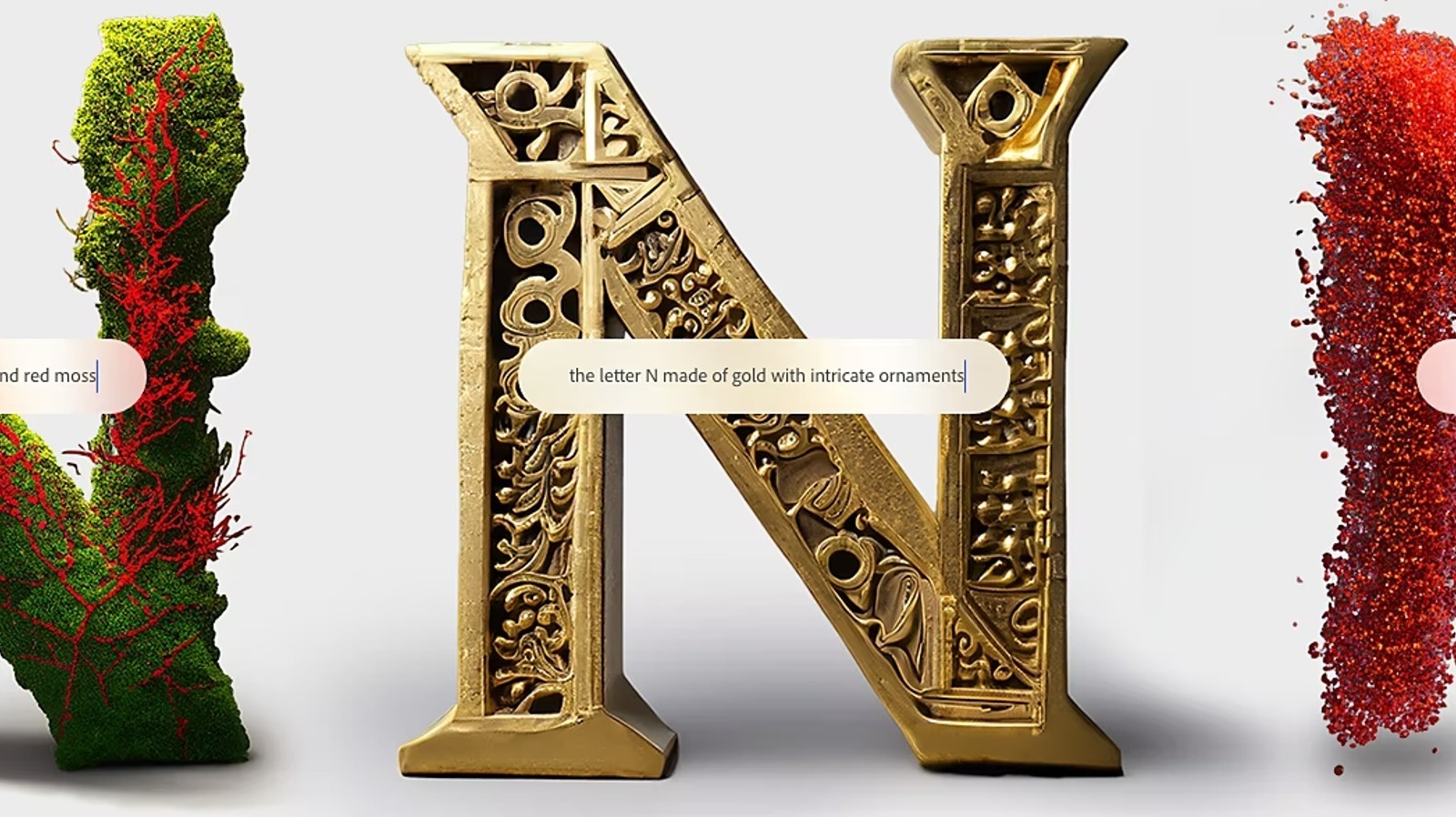




Sem comentários:
Enviar um comentário